Many laptop and desktop users are now working on Windows. Almost all the software and apps installed in a computer before this was upgraded is present. VLC Player works ‘perfect’ with Windows10. But, upgrading changes the default media plays to some other Window app from VLC. ‘Groove Music’ handles music files. The ‘Movies & TV app’ is the default video player.
Many wish to get back to making VLC as the default player. This works really well for videos. You can do this and set it as a default app for music and videos. This can be done via the option available in the main ‘Settings >System > Default app’. There is no need to do this on the basis of extension by extension. This can work for all the files, audio and video, at one time. Window sends back this association to the VLC player for recognized audio and video files.
Steps to make VLC the ‘default’ media
- Click on the ‘Start’ button of Windows and go to ‘Settings’
- Click on ‘Apps’
- Access the ‘Default apps’
- Under the ‘Choose Default apps’, click on ‘Movies and TV’ for the video player and switch to ‘VLC Media Player’
- This can be also done for the ‘Music’. All you need to do is click on ‘Music player’ in the given choices.
Choosing the Default Apps by Type of File
If you need to assign some of the video file types like the .MP4, to be opened with the VLC, then you need to ‘Choose default apps by file type’. This is in the same location of ‘Settings > System > Default app’ at the bottom of the page.
There are different extensions that are recognized listed here once you click on this. You need to scroll the list to find the extension you want, like .mp4, .3gp on the default app. From the list of options choose the ‘VLC Media Player’. Immediately the changes are saved.
Changing the Default app when Opening a File
There is another option available that helps you change the default app without going to the section of ‘Settings’. This option is present when you open a media file.
- Right click on any media file and select ‘Open with > Choose another app
- Choose ‘VLC Player’ from the list
- Check on the ‘Always use this app to open .mp4 files’
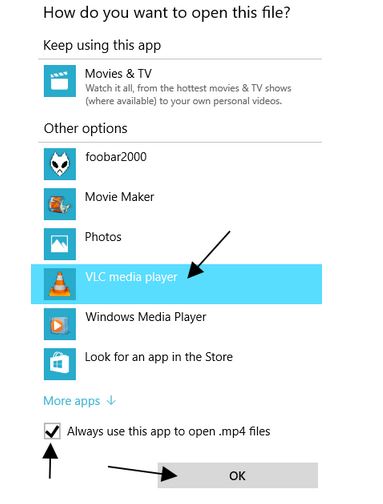
The media file opens and from then on the file type or extension is associated with the VLC media player. Here we talk about the MP4 but this can be carried out with any other file.






